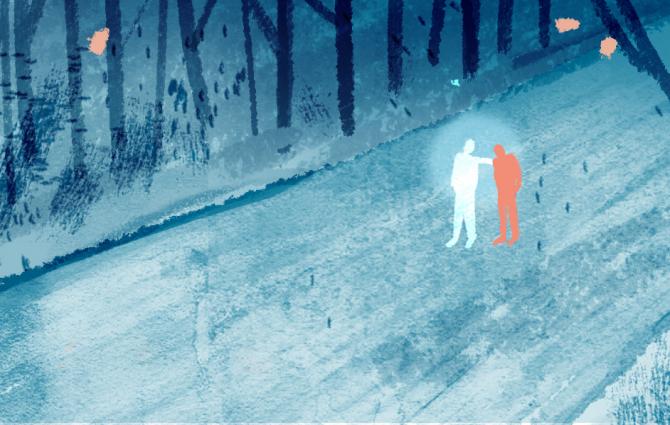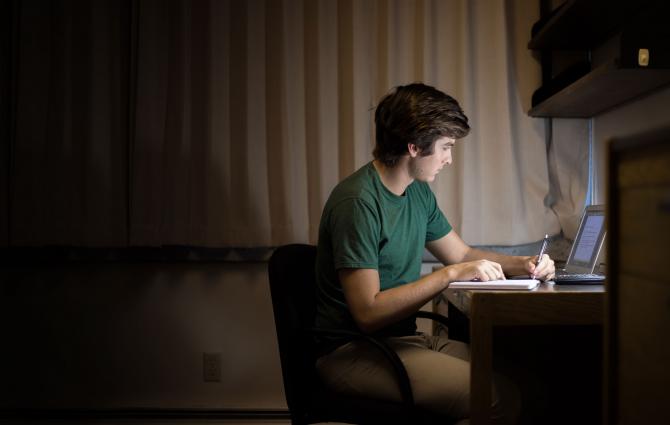Today’s the big day, and your group’s turn has come. You open your mouth to introduce your group, and out pops...a slug. Dumbfounded, you look up to see 12 sneering faces on your screen. Gasp!
Luckily, that was just a dream.
Maybe your subconscious is unveiling that you’re feeling a tad more stressed about that upcoming presentation than you thought. You aren’t sure why it chose that Harry Potter scene, but it’s now got you wondering:
What if I forget my lines?
What if I suddenly drop out of the session?
What if I get asked a point-blank question that stumps me?
Take a deep breath. You’ll be okay.
To ensure that you and your team will deliver a smooth presentation, here are some tips to consider:
Getting ready—well in advance
1. Notify others in your household
Remind those you live with that you’ll be presenting. This way, you and your audience won’t see or hear things that may distract them during your presentation.
Also, if you have to present at a late hour, give a heads-up out of courtesy. Prep headphones so that nobody’s dreams (hopefully not about slugs?) will be disturbed.
2. Review the speakers’ list and prep a script
Knowing the order of presenters is one thing, but actually knowing when the hand-offs happen is another.
Try preparing a shared script among everyone in your group. I like to divide each page into two columns; one column for images of slides from the presentation (rather than just “Slide #”), and the other for the script. Also consider organizing extra resources that can help you out in the Q&A period, like extra figures or stats.
Additionally, your audience might get restless from hearing lots of “Next slide, please”s. So, in case your group doesn’t have a shared script, prep a set of signals to communicate to one another during the presentation. For example, to prompt the person sharing the screen to move to the next slide, try:
- Smiling and subtly nodding (if you’re video-sharing, of course!)
- Sending likes in the group chat, e.g. via Messenger
Check in with your group to see what “code” you’d like to adopt!
3. Prep back-ups and protocols (for if/when things go off-script)
Occasionally, things might not unfold as smoothly as expected—but there are ways to preempt such hitches.
a) If you or a teammate’s Wi-Fi connection drops...
Spotty (or non-existent) Wi-Fi can be frustrating—prep for it by ensuring everyone on your team has a trained understudy (a.k.a. a backup who can cover their slides if needed). This way, if a presenter unexpectedly disappears, your team can still carry on.
b) If Zoom crashes...
Install Zoom on a backup device ahead of time—and you'll be set!
c) If it’s a groupmate’s turn and they’re not saying anything...
Give this person a few seconds to respond before asking if they’re there or not. Should the silence continue, cue their understudy.
d) If an audience member accidentally turns their mic on...
Distracting sounds are cutting into your presentation. Avoid plowing ahead or raising your voice, as you might have to repeat everything you just said. Instead, pause and ask them to turn their mic off.
e) If anyone in your group is stumped during the Q&A period...
Return to the shared script (which everyone should plan to have opened on their laptop) and type up some hints there to help your groupmate out. Should everyone be stumped, have someone thank the individual for their thoughtful question—and share that the group will send them an answer post-presentation.
4. Complete some practice rounds
To get a sense of the flow and timing, have everyone participate in a mock presentation—if time allows, do multiple run-throughs!
Just before your presentation
It’s starting in 30 minutes—not to worry! Here are some quick questions to check off:
1. Is the content ready to present?
Open up all relevant materials on your screen!
2. Is your tech plugged in—and sitting where you want it?
Make sure your laptop is plugged in. You don’t want to talk, talk, talk—and then realize you’re projecting at the “Shutting Down” screen. Also, delay any automatic software updates.
Position your camera at eye level, and double-check that it's showing your face. You don’t want to turn on the video to show the bottom of your chin, unless your presentation discusses the physiology of the human jaw.
Standing up to present can be a good idea, too; it will almost be like presenting live and might even feel more natural!

3. Is there stuff in your physical or virtual background that you don’t want shown?
Check that your physical background is appropriate and free of anything that could distract your audience. For example, you could close the door and shut the window. Like, what if a fly comes for a visit?
Also, if you’re the one sharing the screen, it’s a smart idea to present just the browser window containing the presentation. Close tabs and bookmarks that might appear sus.
If you live with others, smack a note on your door: “Presentation in Progress. Do Not Disturb.”
4. Is your appearance professional?
Try to avoid eating just before a presentation, as you may forget to check for telltale remnants in your teeth. Is your hair tidy? And check what you’re wearing, waist-down included—in case you ever change your position...and reveal your well-loved (and well-worn) pajama pants.
5. Do you know what to watch out for during the presentation?
Keep these 3 recommendations in mind:
a) Keep your mic off when it should be
Doing this helps if you live with individuals whose lung capacities are just so...formidable (?) that their voice carries everywhere. You probably don’t want to be caught grumbling to yourself while you’re live, either.
b) Avoid moving too much
The human eye is drawn to this, so your audience might look more at you than at your slides. And if you’re multitasking on screen, it might get a little obvious, e.g. when you’re scrolling through stuff: the telltale flitting eyes and (if you wear glasses) shifting reflections on your lenses.
c) End within the timeframe you’re given
This way, you won’t accidentally eat into another group’s presentation time.
Okay, log on now! I bestow upon you a virtual Felix Felicis potion—and hope that your group nails it. You’ve worked hard!
For more, head to this post to check for ways to make your slides more streamlined and compelling!