About the form
Your application form is a legal document and is an important part of your application. Missing or incorrect information can lead to a refusal. Below are five steps to help create a comprehensive application.
First, download the newest forms
Required for all applicants: Application to Change Conditions, Extend my Stay or Remain in Canada as a Worker [IMM5710]
IRCC makes periodic updates to their application forms. Always make sure you are using the current version by downloading the form(s) directly from the IRCC website.
Get help with commonly asked questions
UCI stands for “Unique Client Identifier,” also known as “Client ID.” It is an eight- or ten-digit number on your study permit. Your UCI has this format: 0000-0000 or 00-0000-0000.

Select “An initial work permit or a work permit with a new employer”.


This section is very important as the officer will use your address to mail you your work permit. If the address is inaccurate, you might not receive your work permit.
- A “P.O. Box” is a paid lockable mailbox located in a post office station which you pay to rent. Your mail box number in your apartment or residence is not a P.O. Box number.
- If you do not have an assigned mailbox number, you can put your apartment number under Apt/Unit.
- A street number is the main number on the outside of a building that indicates the location of a building on a street.
- Some “street names” also contain numbers, such as West 10th Ave, but this number is part of the street name.
- If you live in a residence on campus and will be moving out, use a friend’s Canadian address.
If you are unsure of your mailing address or might move during the time your application is being processed, you can provide a mailing address of a trusted friend who does not live in on-campus housing. Please ensure that your mail can be received by your friend securely if the mail is under your name and not your friend’s name. You are welcome to use International Student Advising but you must come in person to check if your mail has arrived. We cannot guarantee your document will be received, and it will be publicly accessible in our office.
A document number appears on official immigration documents (e.g. study permits, or a “U” for work permits, such as for co-op work permits). It is usually printed in black ink with a letter (an “F” for study permits) followed by a 9-digit number.

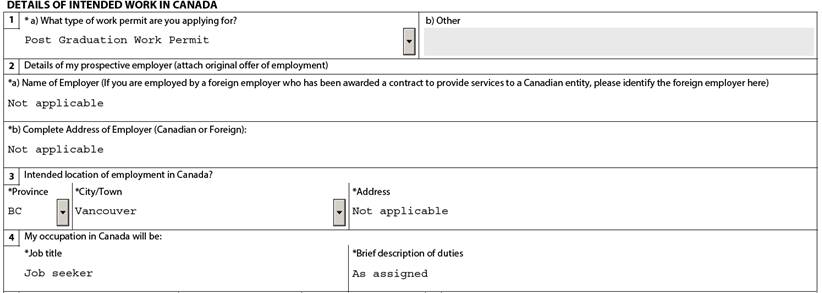
Because the post-graduation work permit is an open work permit, you are not required to have a job offer. Even if you have a job offer, it is best to follow the above example and indicate “Not applicable” in these fields.
In this section you can select “BC”, “Vancouver”, and type “Not applicable” in the field provided for an address.
If you do not have a job, you may indicate your occupation as “Job seeker”. In the field provided for “brief description of duties” you may type “As assigned”.
In the “From” field: Type in the date when you will submit your application.
In the “To” field: Type in a date that corresponds with the length of work permit that you are eligible. For example, students who complete a program of two years or more in length are eligible for a three-year work permit. For more information on post-graduation work permit length, refer to the IRCC website.

The information you provide in this section gives IRCC a fuller picture of your current post-secondary education.
- Indicate ‘yes’ to the first question as you have studied at UBC. Type in the current year and month in the “to” field.
- Type in your completed program (e.g. Bachelor of Arts) at UBC.
- If you need more space, provide additional information in a letter of explanation.

The first section under employment is your “current activity”.
- If you are currently employed, include details of your current employment.
- If you currently do not work, you can type in “student” and include the time you studied at UBC.
Provide information about your employment history, including full time or part time work in the past 10 years in any country, if applicable. If you need more space, provide additional info in a Letter of Explanation.
You must answer these questions truthfully.
- 2 (a) Have you remained beyond the validity of your status, attended school without authorization or worked without authorization in Canada?
- 2 (b) Have you ever been refused a visa or permit, denied entry or ordered to leave Canada or any other country?
If you are not sure if you worked unauthorized, check work eligibility on our working in Canada pages.
Please speak with an International Student Advisor if you answered “yes” to questions 2(a) or (b) because it will affect other parts of your application.
2 (c) Background information: Have you previously applied to enter or remain in Canada?
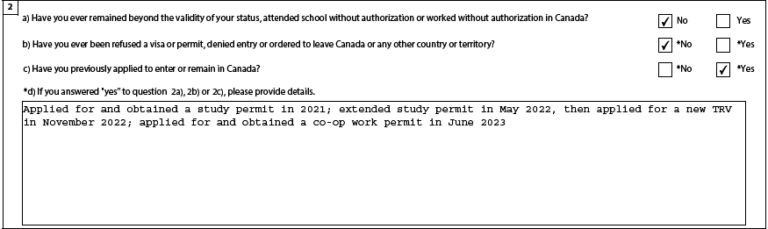
You must report every Canadian immigration application you have ever applied for, including a Canadian study permit, a Temporary Resident Visa (TRV), a work permit (such as a co-op work permit), or permanent residence, whether it was approved or refused, including extensions. Make sure to check the box “Yes” to 2(c) and add when you applied for each type of document in the box and provide details.
You will be prompted to electronically sign your application later in the online application process after you have uploaded all documents.
Validate your form
When you finish filling out your application form, click the blue “Validate” button (found on the first or last page). This will highlight any missing information required on your application.
- You can make changes after the application is successfully validated. You can edit and validate as many times as you need. Always validate before uploading.
- Remember to validate, save, and upload the final form.
Once your application has been successfully validated, it should show the following:
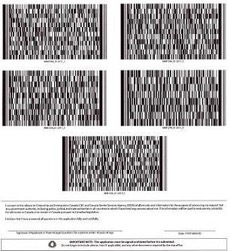
If you do not see any barcodes when you validate your application, please visit the RCIC help page.
Take screenshots as you apply
It is a good practice to take screenshots as you apply in case there are issues after you submit your application. You are welcome to take screenshots of all screens; however, these are the most important:
- The “Your document checklist” page after all your documents have been successfully uploaded to your MyCIC account
- The “Acknowledgment of receipt” page after the application has been submitted
- After you submit your application, if an IRCC officer requests you submit any additional documents, take a screenshot to prove you uploaded them
Save your screenshots to a safe place where you can access them easily.
Learn how to take screenshots if you’re using a PC or on your Mac.
The information on this page may change
The immigration information on this page has been reviewed and endorsed by Regulated Canadian Immigration Consultants (RCICs) or Regulated International Student Immigration Advisors (RISIAs) in compliance with the Immigration and Refugee Protection Act and Regulations. However, this is not a legal document and information may change without notice. Always refer to Immigration, Refugees and Citizenship Canada (IRCC) for the most up-to-date information.




